HOW TO BACKUP WHAT'S APP DATA
How to back up to Google Drive
The easiest way to transfer your WhatsApp data to a new phone is by using Google Drive. We recommend connecting your phone to Wi-Fi prior to backing up your chats to Google Drive, as backup files can vary in size and consume mobile data, causing additional charges.
Requirements
In order to use Google Drive backup, you need to have:
- A Google account activated on your phone.
- Google Play services installed on your phone.
- Enough free space on your phone to create the backup.
- A strong and stable Internet connection.
Note:
- WhatsApp backups no longer count against your Google Drive storage quota.
- WhatsApp backups are tied to the phone number and Google account they were created on.
- WhatsApp backups that haven't been updated in more than one year are automatically removed from Google Drive. To avoid the loss of any backups, we recommend backing up your WhatsApp data.
- The first backup might take a while to complete. Please leave your phone connected to a power source.
- Every time you create a Google Drive backup using the same Google account, the previous backup will be overwritten. There's no way to restore an older Google Drive backup.
- Media and messages you back up aren't protected by WhatsApp end-to-end encryption while in Google Drive.
Create a Google Drive backup
- Open WhatsApp.
- Tap More options
> Settings > Chats > Chat backup.
- Tap Back up to Google Drive and select a backup frequency other than Never.
- Select the Google account you’d like to back up your chat history to. If you don't have a Google account connected, tap Add account when prompted and enter your login credentials.
- Tap Back up over to choose the network you want to use for backups. Please note, backing up over a cellular data network might result in additional data charges.
Manually back up to Google Drive
You can also choose to manually back up your chats to Google Drive at any time.
- Open WhatsApp.
- Tap More options
> Settings > Chats > Chat backup.
- Tap BACK UP.
Configure your Google Drive backup settings
Change the frequency of your Google Drive backup
- Open WhatsApp.
- Tap More options
> Settings > Chats > Chat backup.
- Tap Back up to Google Drive.
- Select a backup frequency.
Change the account you want to use for backups
- Open WhatsApp.
- Tap More options
> Settings > Chats > Chat backup.
- Tap Account and select the account you want to back up your chat history to.
Note: If you change your Google account, you won't be able to access your backups that are linked to the previous Google account.
Change the network you want to use for backups
- Open WhatsApp.
- Tap More options
> Settings > Chats > Chat backup.
- Tap Back up over and select the network you want to use for backup.
Related resources:
- How to restore your chat history on Android.
- Can’t create or restore a Google Drive backup.
2020 © WhatsApp Inc.

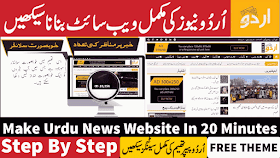

Comments
Post a Comment